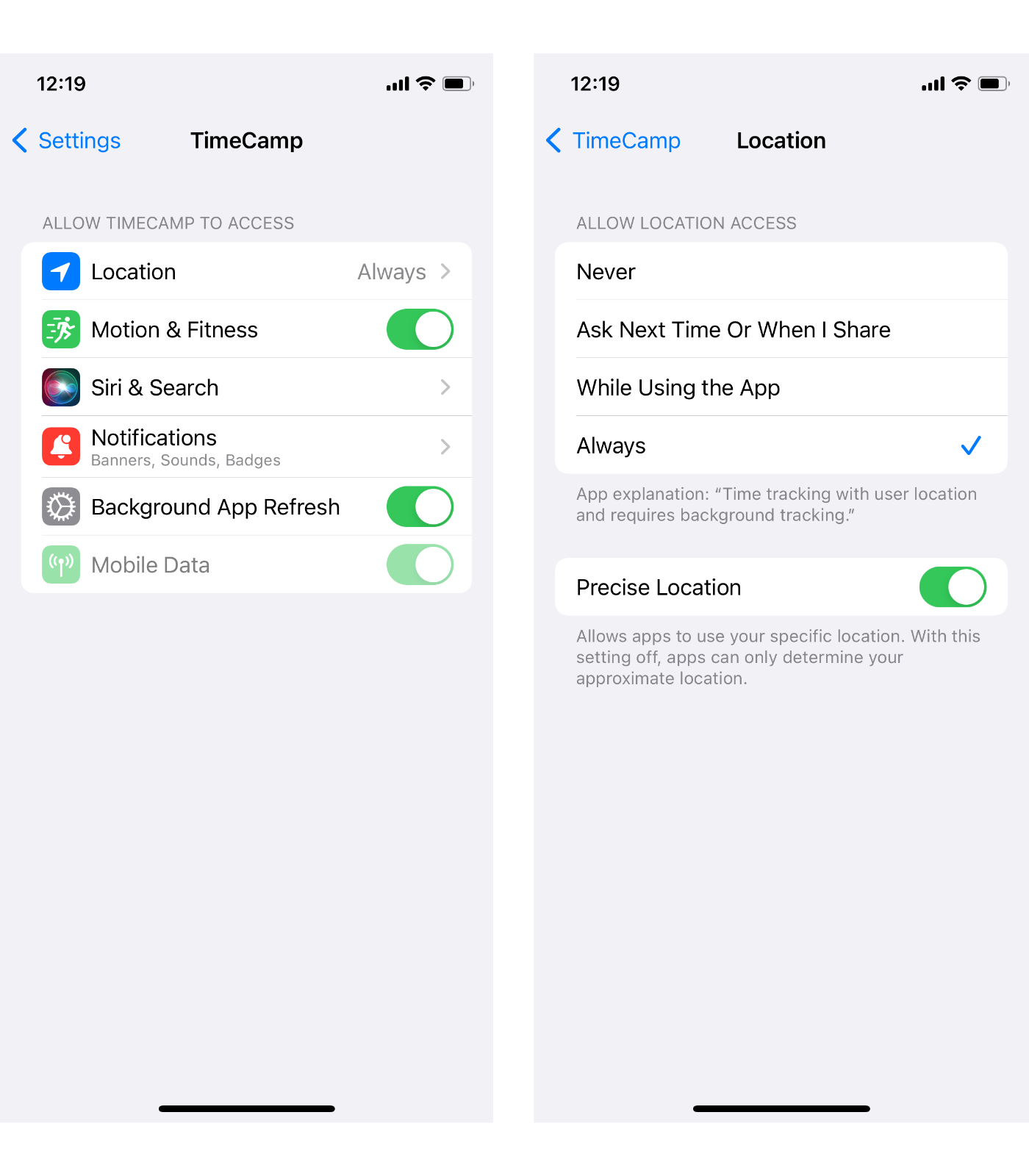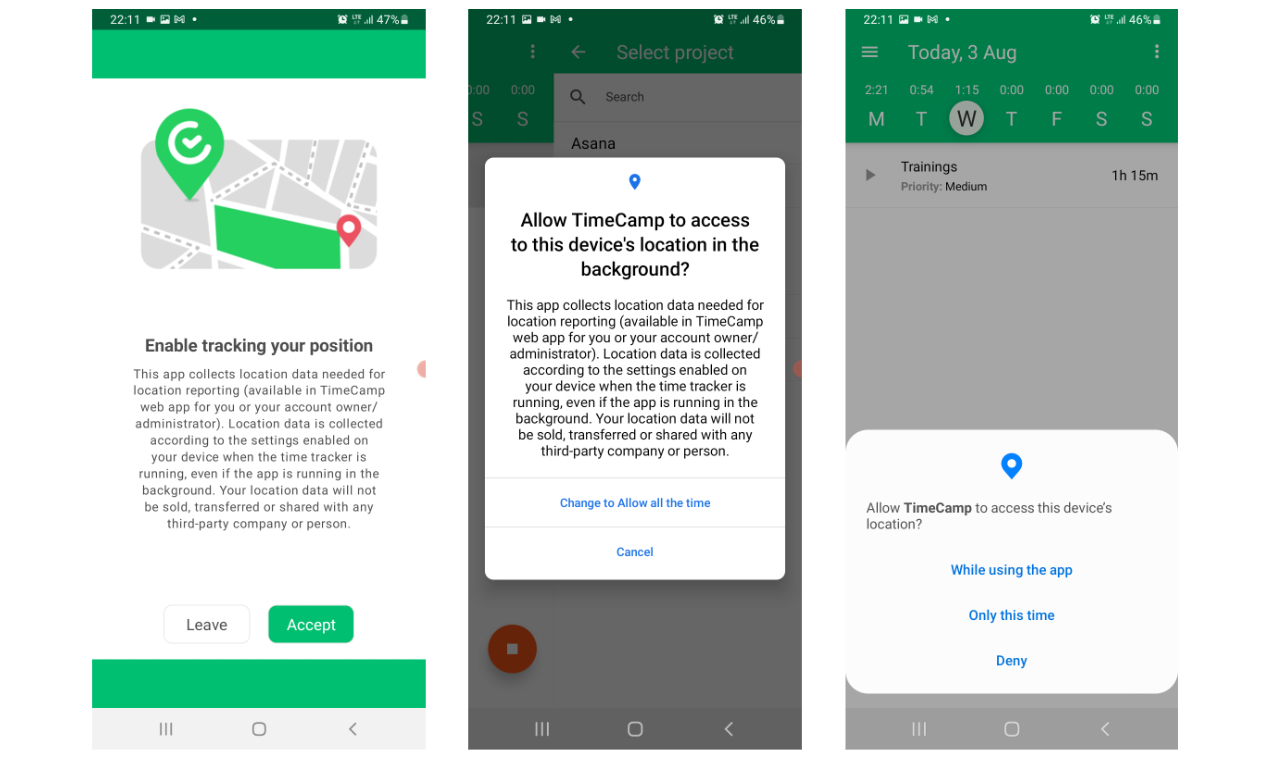If you want to control the localization of your employees, which are working out of the office, you can use GPS Location Tracking. It’s a new solution to supervise where your workers are doing their job.
Please keep in mind, that location is recorded only when the timer is running in the mobile app.
GPS is available in all subscription plans. The administrator's privileges are required to enable the GPS module in the TimeCamp web app.
How to enable GPS tracking?
Log in to your TimeCamp account in a web version, click on your avatar in the upper-right corner and select the Account Settings option. Next, go to the Modules tab, find the GPS Location Tracking module, and click on the switch button to enable GPS Tracking. After the module is enabled click on its Settings.




The GPS tracking module will be enabled and you can choose the group to which you want to track the location and save settings.

How to allow GPS tracking on the mobile?
It’s not enough to just enable the GPS Location Tracking by the Administrator. You have to meet the conditions:
- The user should turn on the location services on their mobile. Find the installed TimeCamp app in the mobile settings and allow the location permissions.
Android: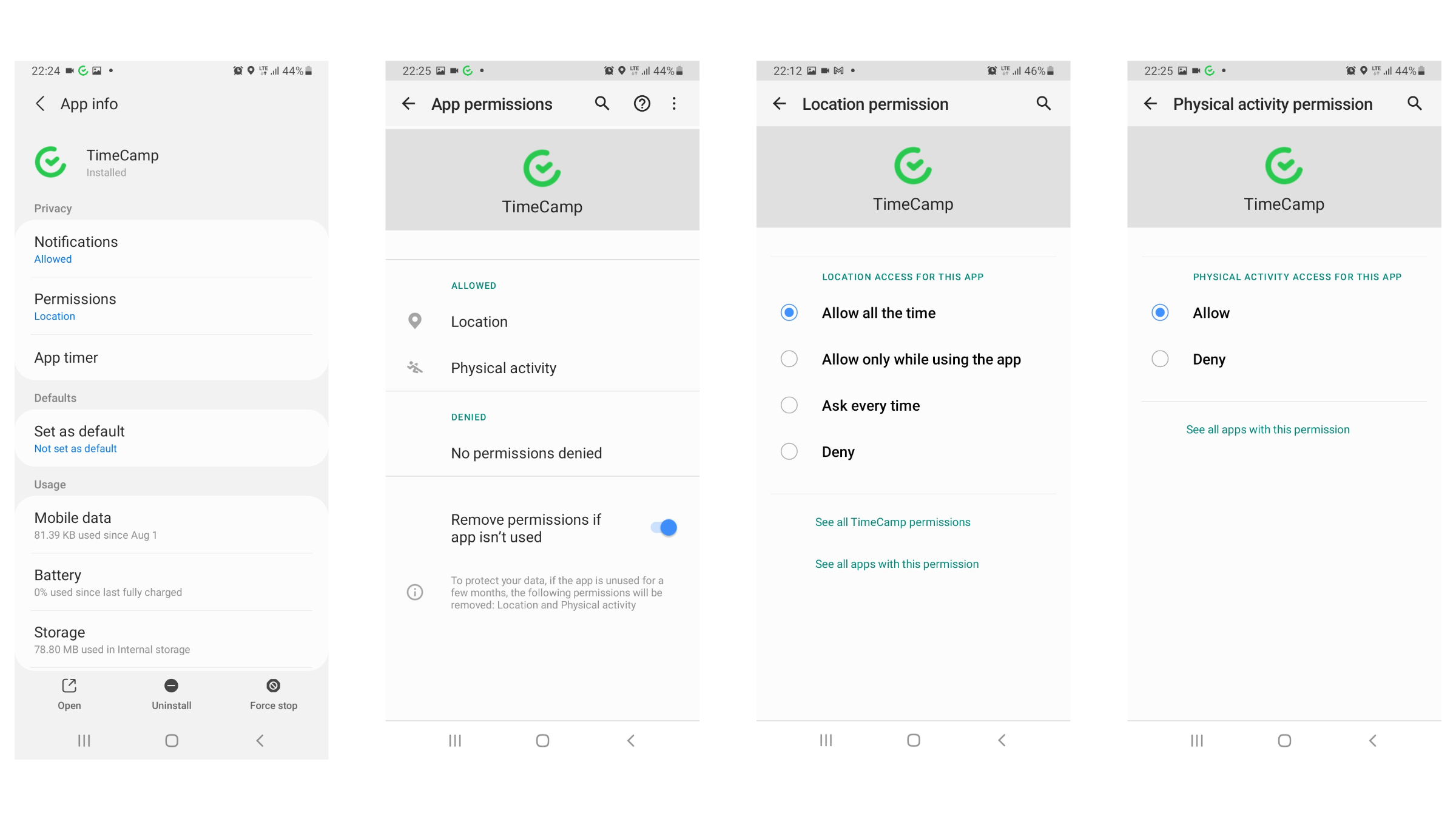 iOS:
iOS: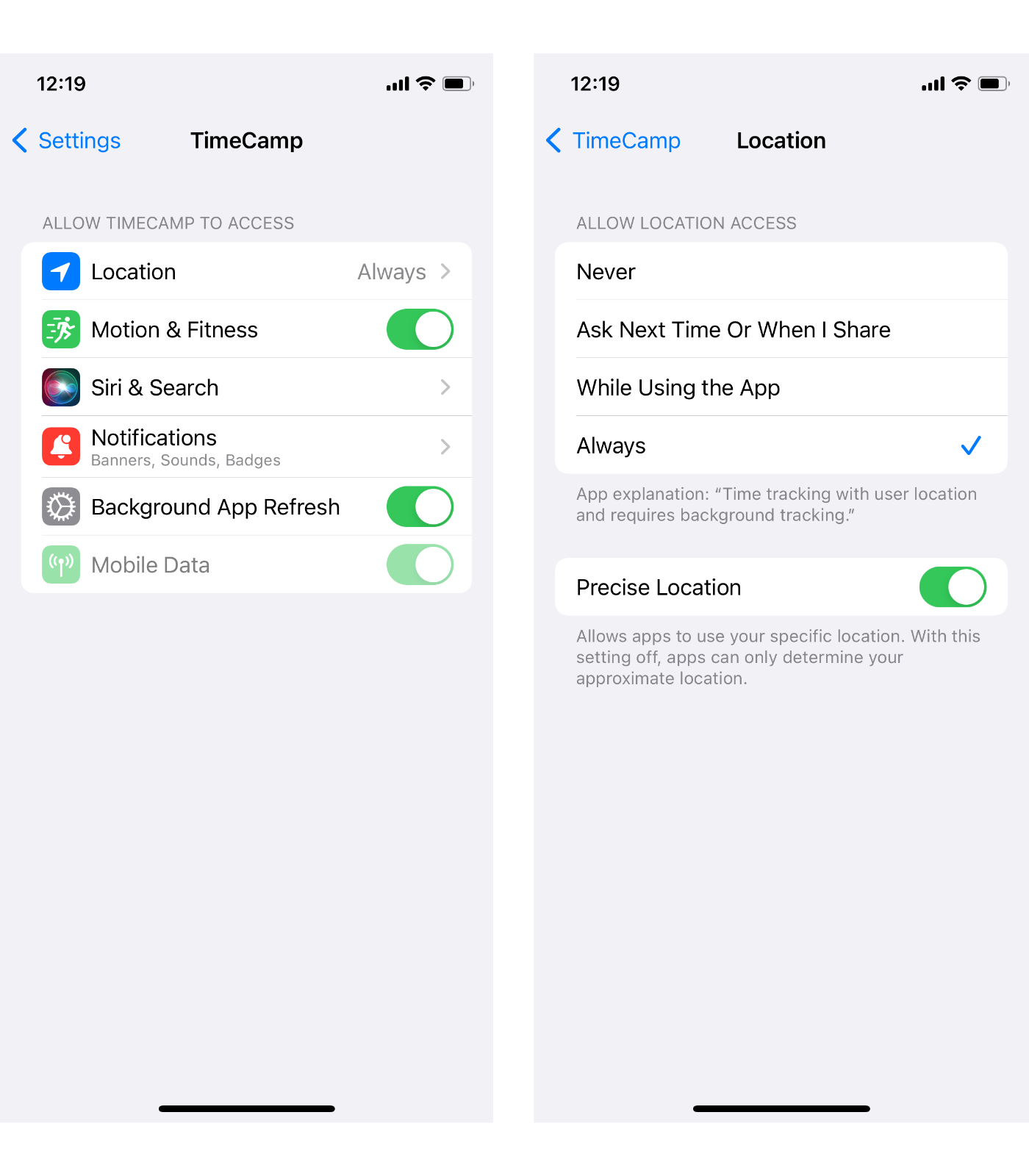
- Also, the user should allow TimeCamp access to the location when using the app for the first time. The location is detected when you turn on the timer for time tracking – and you'll see the notification:
Android: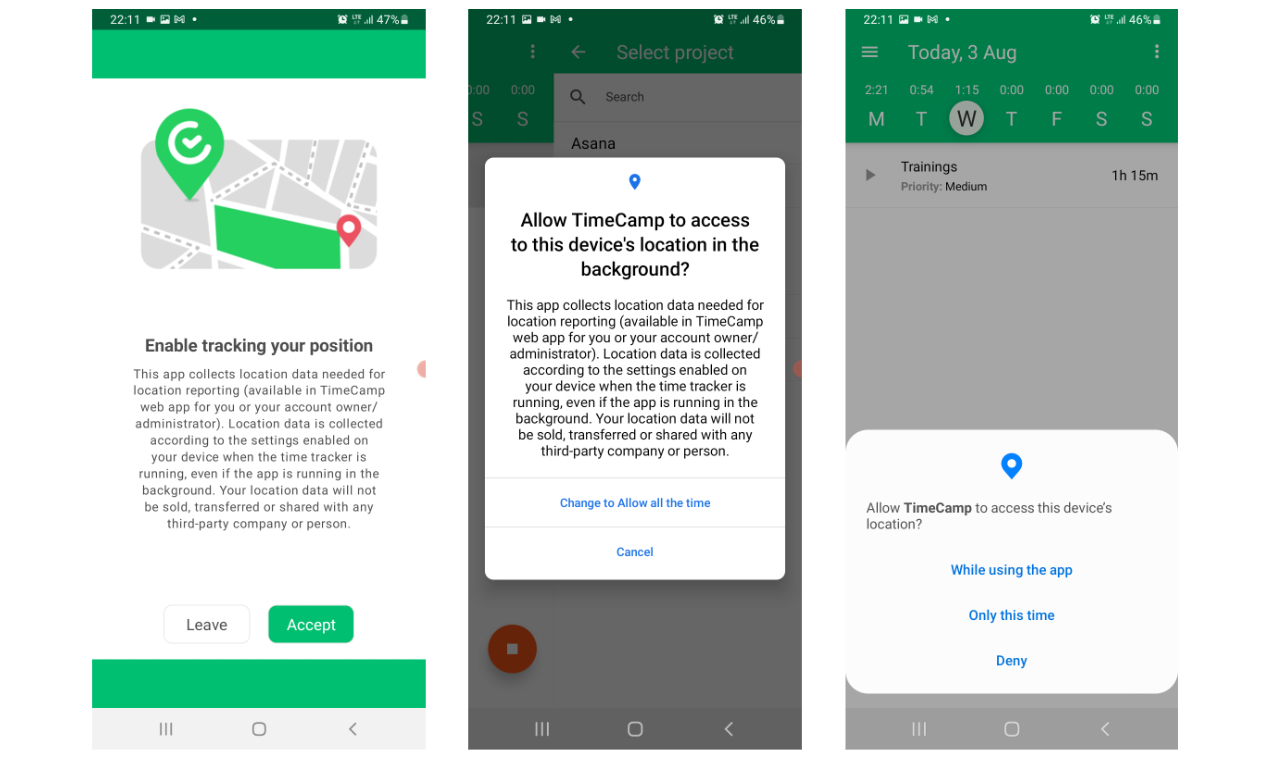
iOS:

If the user disables the GPS Location Tracker option in the mobile app, the location feature won't work.
To make sure that all of the location settings are enabled you can check the GPS status in mobile app settings. Go to Settings and open GPS Location Tracker.
Android:

iOS:

Where to find the location report?
To supervise the results log in to your account in the TimeCamp web version, next navigate to the Reports section and choose Location report.


Only the Administrator of the account has access to the Location report.
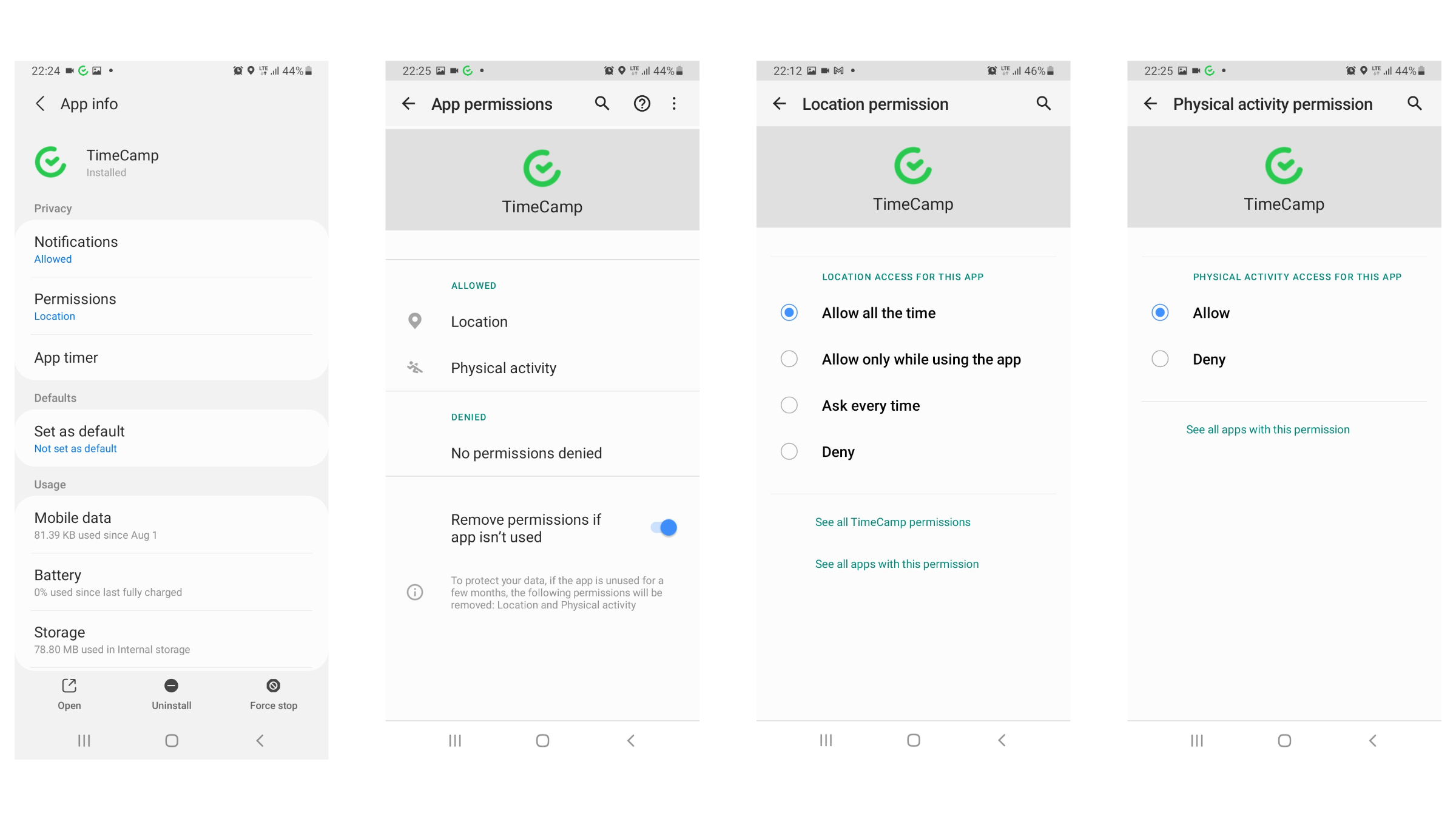 iOS:
iOS: